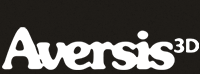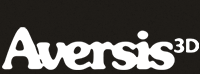Jewelry modeling tips
A good visual starts with a good model. We'll cover a few tips to consider when modeling jewelry.
Lighting setup
Crucial to any type of 3D visual is lighting! This is especially true for jewelry, so this will be a big part of the tutorial.
Reflection environment
Reflections and lighting go hand in hand, because the lighting setup will reflect in all parts of the jewelry. All materials are reflective, so we'll spend most of the time tweaking the lights to get the desired look.
Silver, gold and diamond materials
The 3 most common materials will of course be created from scratch. Basic vray material knowledge however is required. Please read our Basic Vray Material tutorial first if you're new to Vray for 3dsMax.
Different environment setups
Once everything is set up, we'll show you different examples of how you can easily change the overall look of your jewelry visual. For example we'll create a reflective groundplane (black & white), create a hotspot and also use a textured groundplane.
Post processing in Photoshop
No 3D visual is complete without some image post processing. We'll show you a quick standard workflow to enhance your jewelry renderings with the use of Photoshop.
|